How Can I Import Android Contacts to Outlook | Solved
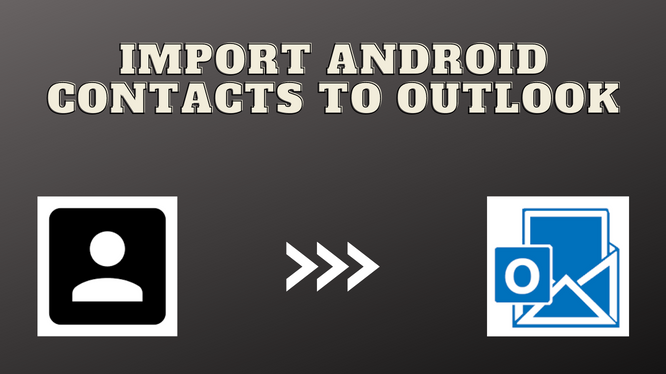
Summary: There is an end number of users searching for the same query on how to import android contacts into Outlook PST format. In this technical write-up, we try to provide you with the solution to tackle this situation in an easy manner. We talk about the manual and the automated procedure you can select the solution as per your need.
If we talk about the solution to import android contacts to Outlook then there are only options available to perform this task. But before going through the process, let’s talk about the VCF format. Contacts of your android phone were saved in vCard(VCF) format. The main function of this format is to store your contacts with maintaining all the information about them like Numbers, Emails, addresses, etc.
On the other hand, Outlook is a well-known email client and it is popular due to its features. Due to the features of Outlook, there are multiple numbers of users who want to import their contacts into Outlook. But due to some reasons, they are unable to complete this task. Read this article till the end for the complete solution.
Import Your Android Contacts to Outlook | Native Workaround
In this section of this blog, you will know about the manual and free techniques to import android contacts to Outlook. This method is divided into 2 parts, first, you have to export the android contacts into VCF format and then you have to import VCF files to Outlook.
Step #1: Export Android Contacts into VCF Format
So now, you have to import android contacts into VCF format before importing them into Outlook. Follow the mentioned steps one by one carefully.
- First, open your contacts on your phone.
- Go to the bottom of the contacts and you will see the Fix & Manage option.
- Select the account as per your need.
- And in the end, save them into VCF format by clicking the save option.
Step #2: Import Saved VCF Contacts to Outlook
After exporting the android contacts you have to import saved contacts to Outlook. In this section, we describe the way to import android contacts to Outlook. Follow the mentioned below steps.
- In the first step, you have to open your Outlook application.
- After this, you will see the File option, then click on the Open & Export option.
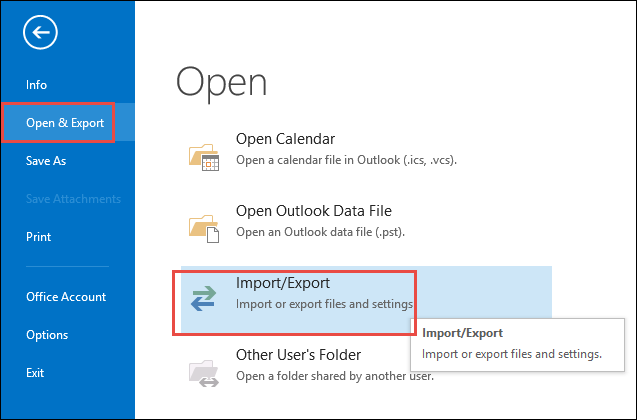
- Then, you will see the Import&Export option click on that.
- Now, you will get a pop-up, select the Import vCard(VCF) File Option and open it.
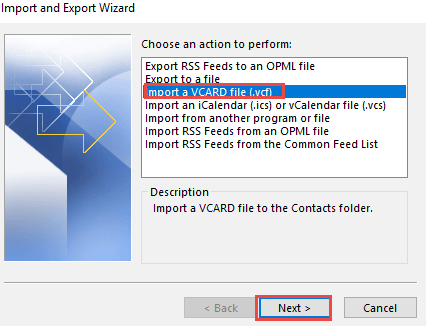
- Now your android contacts are Successfully Imported into Outlook.
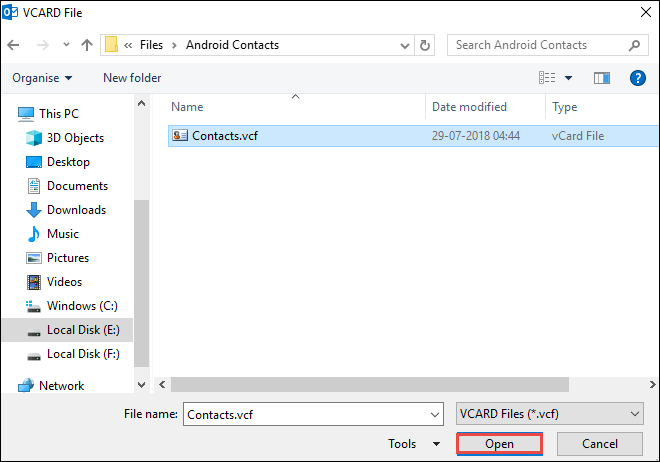
Professional Solution to Import Android VCF Contacts
If you want to import android contacts to Outlook in a few minutes without any data loss? Then, this section is for you the above-mentioned method contains some drawbacks like non-technical users can’t implement this solution and you can only import one single VCF file at the moment. Don’t worry! We bring you the best solution to tackle this query and its limitations. Best vCard Importer Tool.
This utility software helps you to import your android contacts in a few minutes there is no need for technical knowledge simple and user-friendly interface. You can also import a batch of contacts within some seconds, some other features are also available by this software you can check it out. Highly suggested tool to import android contacts.
Working of the Software
- First thing first, Install the software into your system.

- Hit the Add File option to select files to import.

- You will also have the Preview of your selected files.

- Now, select the Save option as per your requirements.

- In the end, hit the Export button to complete this procedure.

Final Words
In this blog, we talk about the solution and try to help out the user who is stuck in a situation to import android contacts to Outlook. We discuss the manual and automated procedures, we provide you with every single solution. Not, it’s up to you how you can handle this situation. But we personally suggest the automated technique to import your contacts in an easy and quick way.