How Can I Import Windows Contacts to Outlook | Overview Described
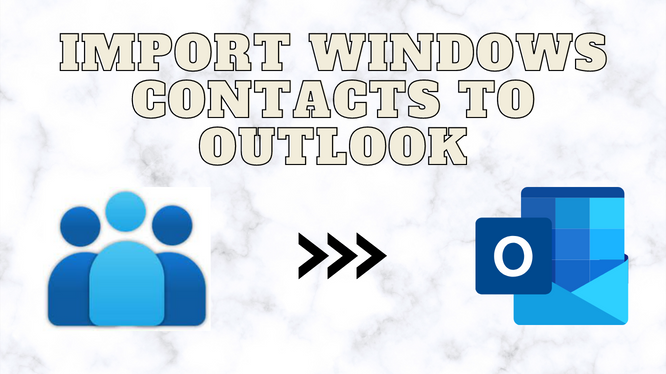
In this guide, we are going to discuss the solution related to the query to import Windows contacts to Outlook. You will know about the manual and the automated solution to get out of this situation. Multiple users search for the same query solution, readout this article to the last for a complete & accurate process.
Outlook is a well-known email client which is used for sending & receiving emails. But rather than this Outlook comes with some other features too like Import/Export option. Due to its multiple features and the trust built by Outlook, users want to import Windows contacts to Outlook. Without wasting other time, let’s move to the importing process.
Expert Solution to Export vCard Files Into Multiple Format
If you have Windows Contacts into VCF file format and looking for a solution to convert them into different file formats then choose vCard Contacts Converter Tool. This software works with all the Windows versions, 11, 10, 8, 7, and all the below versions.
This software provides some great features like you can convert the single file and multiple files in bulk also. Also provides the demo version to try the procedure before buying it to fully satisfy the user.
Manual Approach to Import Contacts Into Outlook
This manual solution, there are two parts of this solution. First, we have to export Windows contacts into CSV format (Outlook compatible). Then, you have to import your converted files into Outlook. Follow the mentioned below methods one by one.
Export Windows Contacts to CSV
- Open Windows contact using the search bar.
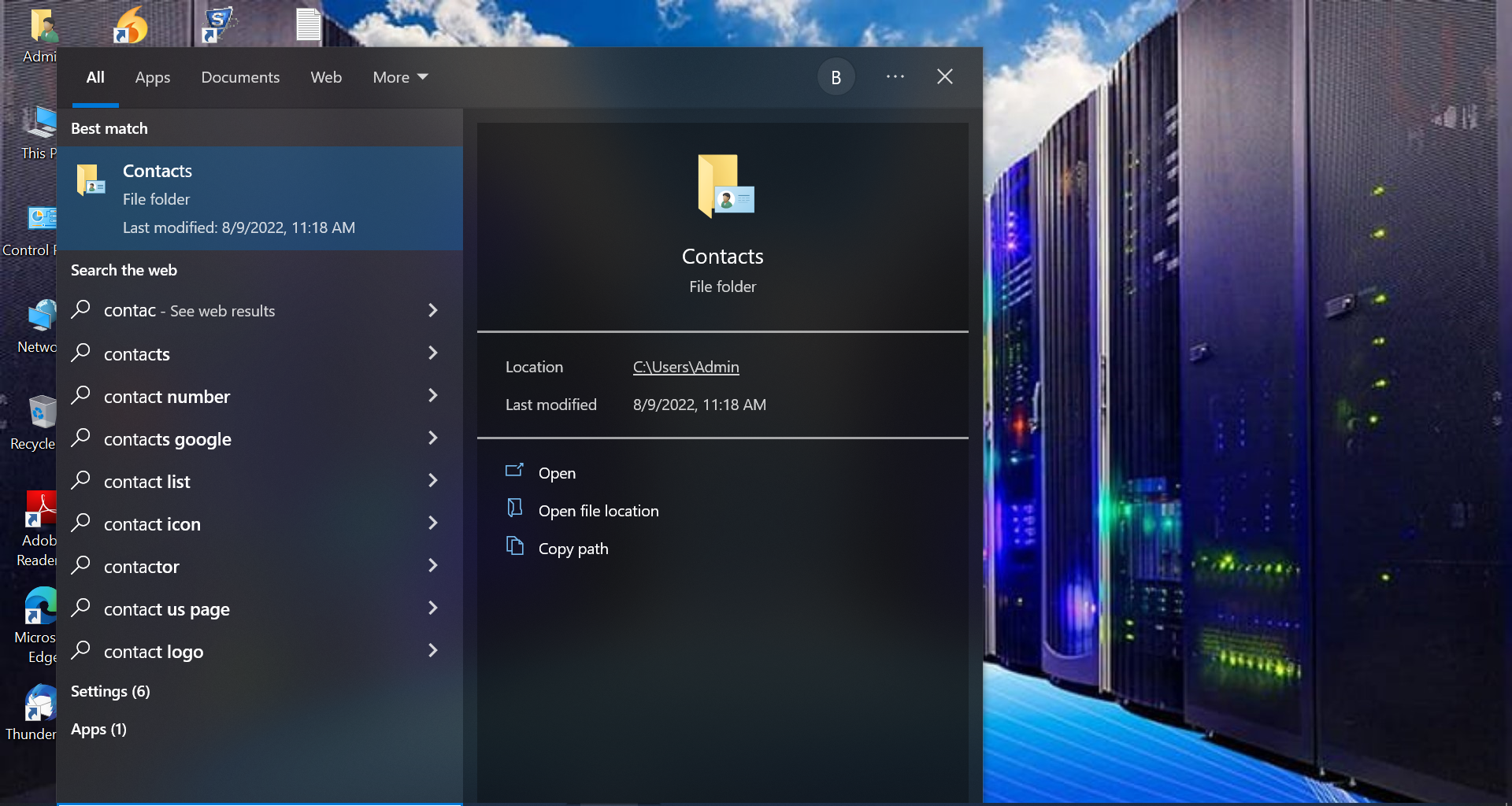
- Preview Windows contacts and select them to export.
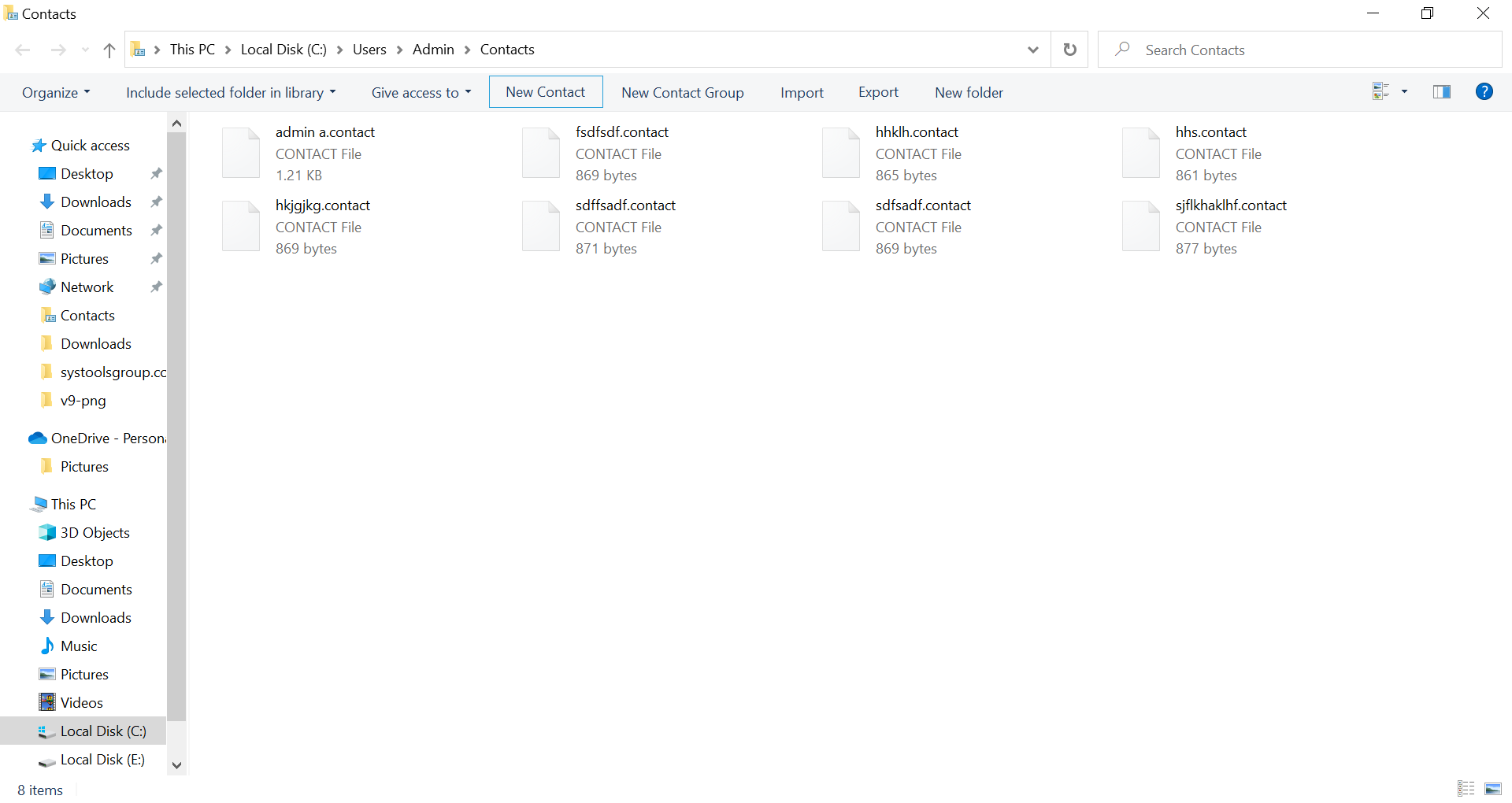
- Then, select the CSV (comma-seprated-value).
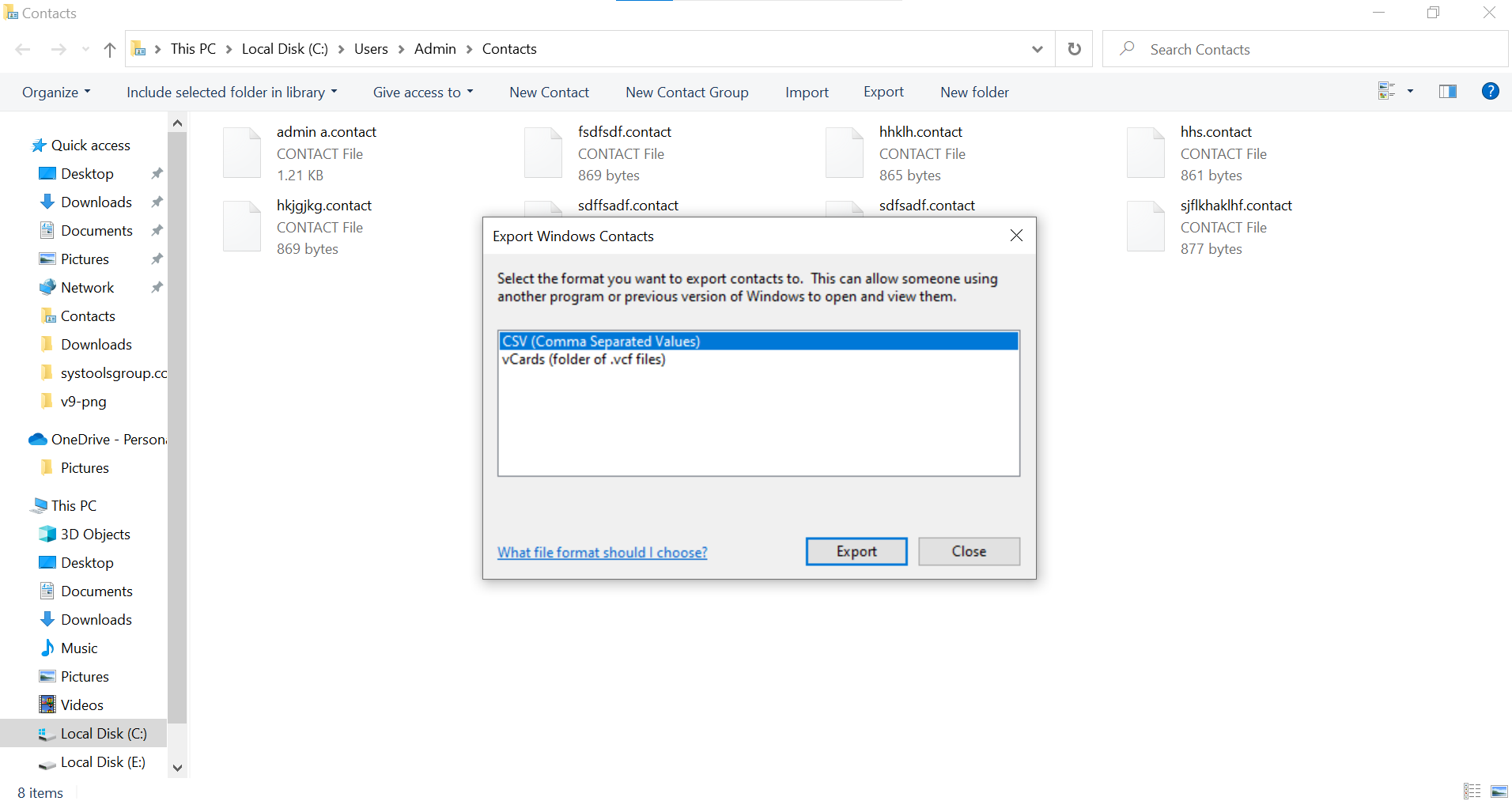
- Save converted files by clicking the Save option at the end.
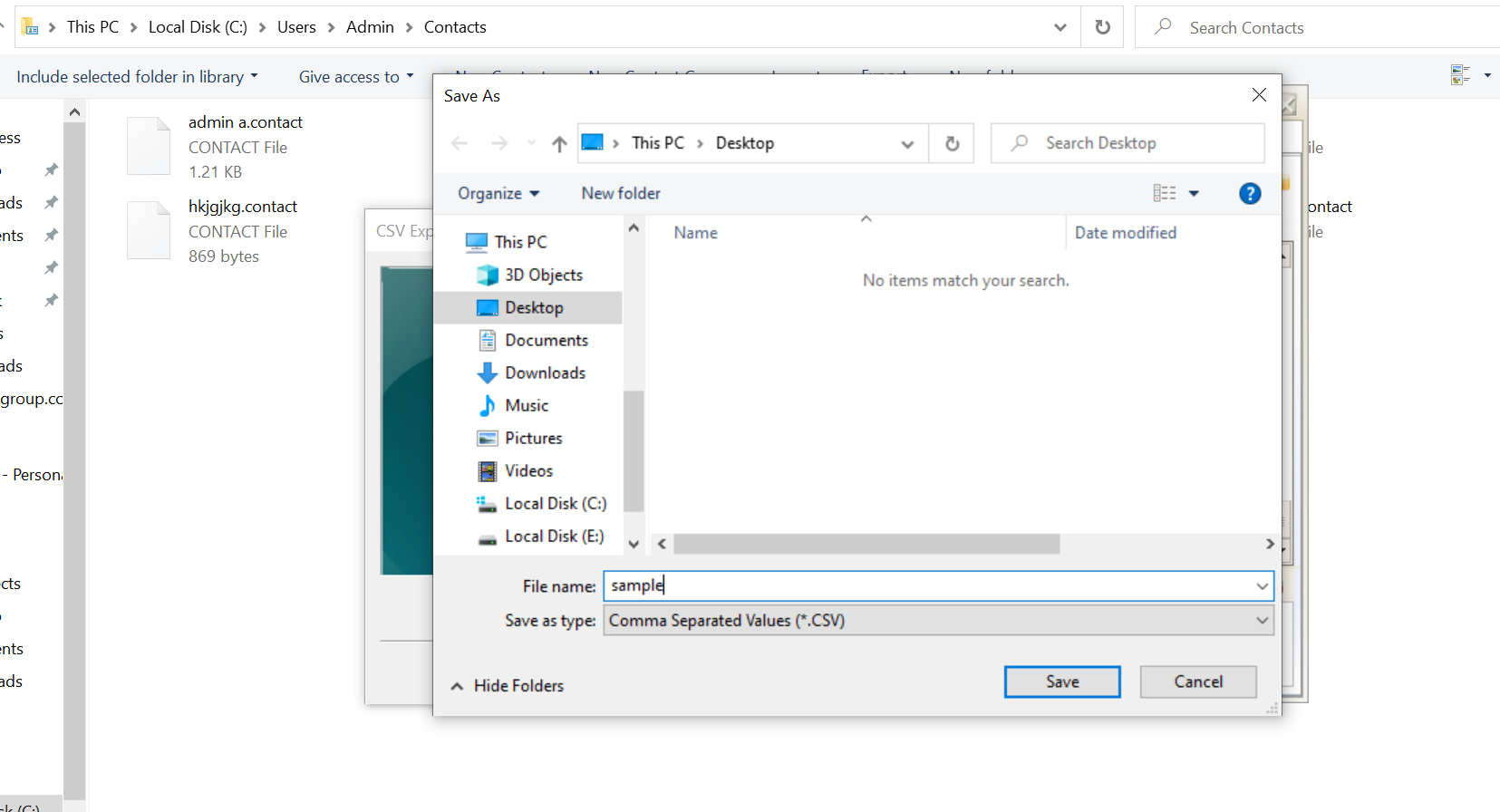
Import Converted Windows Contacts Into Outlook
In this section, you will know about the manual procedure of this query to import Windows to Outlook. If you are looking for a free way then this one is for you.
- First, open Outlook and hit the File button in the upper ribbon bar.
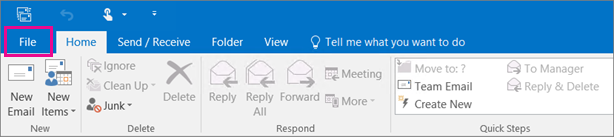
- Hit the Open & Export option and then select the Import/Export option right next to it.
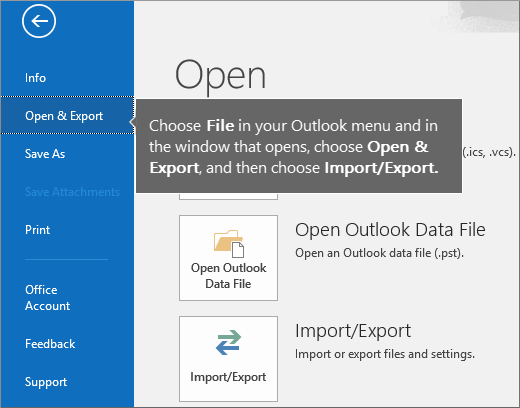
- After this, select the Import from another program or file option.
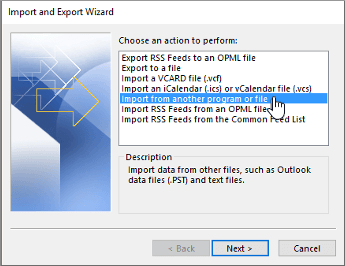
- Click on CSV(comma-seorated-value) & move to the next step.
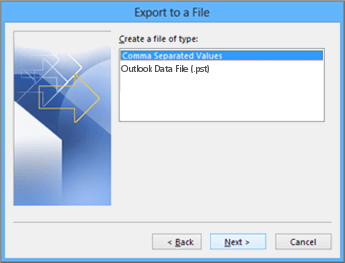
- Browse File in the import file box and select it.
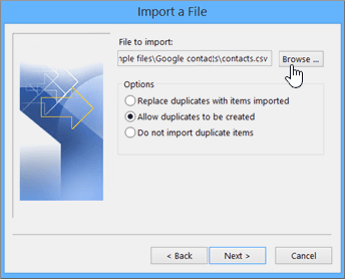
- Provide the Destination for the imported files.
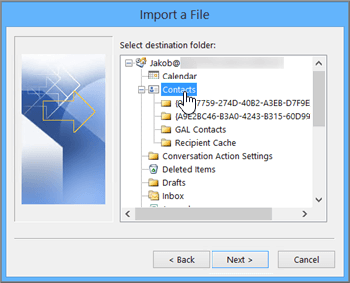
- And in the end, hit the Finish button and the process will end.
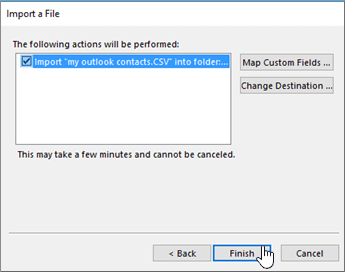
This solution is quite capable to import Windows contacts to Outlook but there are some drawbacks of this solution like time-consuming and lengthy processes, the compulsory of having an Outlook application, and the huge risk of data loss.
Conclusion
This article describes the solution to import Windows contacts to Outlook, you will know the manual solution and its limitations too. We also explained the professional solution to tackle these types of drawbacks. We suggest you go with the professional way to import your contacts easily.