How Can I Migrate G Suite Contacts to Office 365 | Learn Here

Here this blog is going so informative we talk and discuss the various solutions to resolve the query to migrate G Suite contacts to Office 365. If you are also looking for the same query, multiple users searching for the same. Then, this article will be so helpful in getting rid out of this query.
G suite & Office 365 is a different email clients but both of them worked the same. G Suite is also known as Google Workspace and Office 365 is known as Microsoft 365, both the applications are well known and popular among users. If users want to migrate G suite contacts into Office 365 and get stuck in between the process.
Read More: Export Apple Mail Contacts to Outlook
Manual Solution to Migrate Google Workspace to Office 365
This section provides you with the manual technique to migrate G Suite Contacts to Office 365. This manual solution is divided into two steps, wherein the first step you have to export the contacts from G Suite into CSV format. In the second one, import those converted CSV files into Office 365. Follow both sections carefully & follow each step to complete the process.
Section 1: Export Contacts from G suite in CSV Format
- First, open Google Contacts.
- Select the following between some features like Single contact, Multiple contacts, and all contacts.
- Click the Export button on the left to export selected files.
- Now, select the Google CSV option to take backup
- Click Export to save your file.
Section 2: Import CSV Files Into Office 365
Now, after completing the upper solution you are compatible to import your exported files to Outlook.
- Firstly, open Office 365 and move on to the next step.
- Now, click on the People option to see the Outlook contacts.
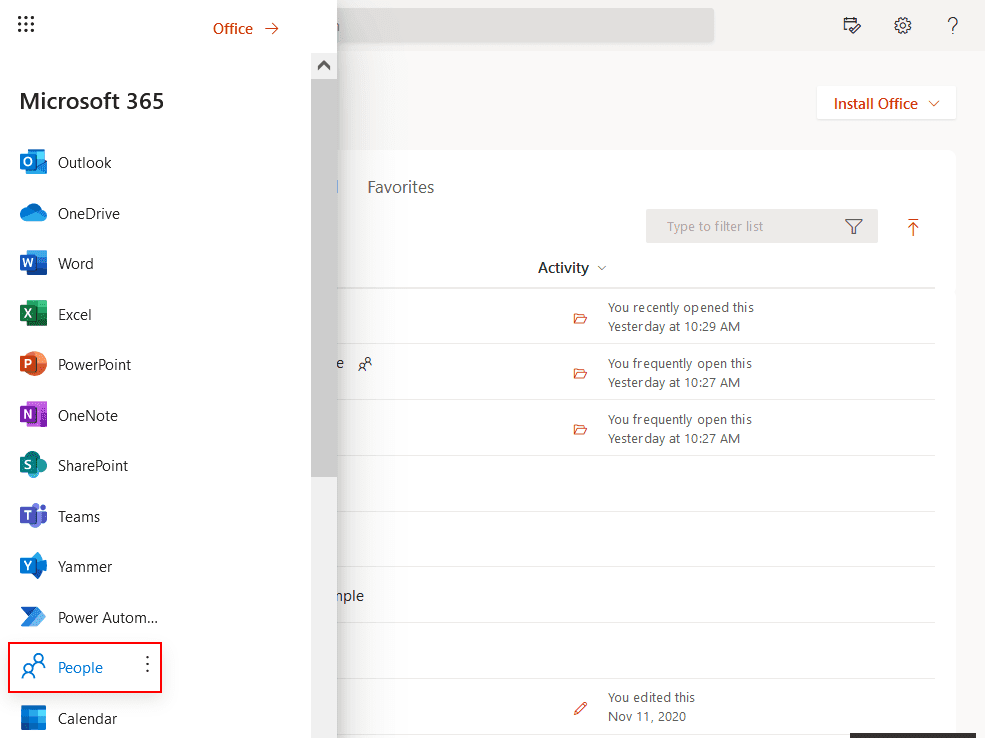
- Next, Select the Manage option and select the Import contacts option from the drop-down menu.
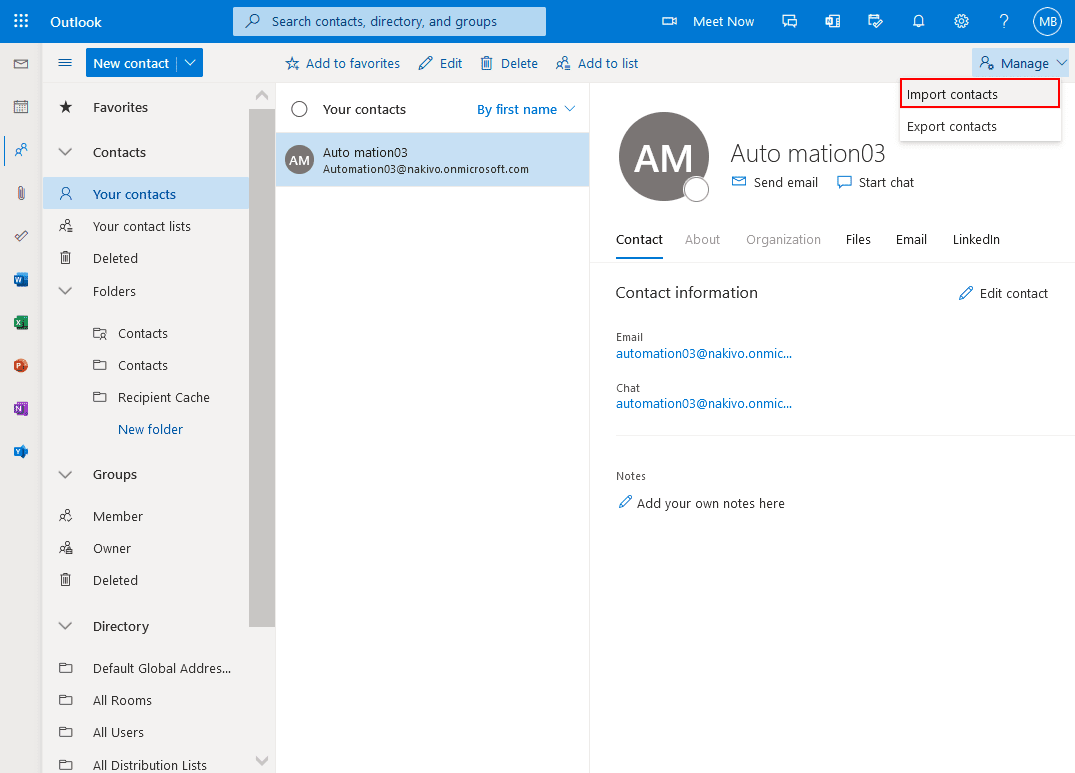
- After this, select the Browse option to select the exported files and hit the Import option.
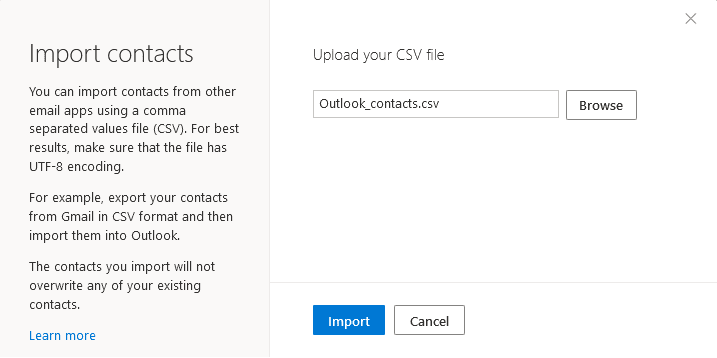
- In the end, click the contacts option from the contacts list and you will see all of the selected contacts are located in it.
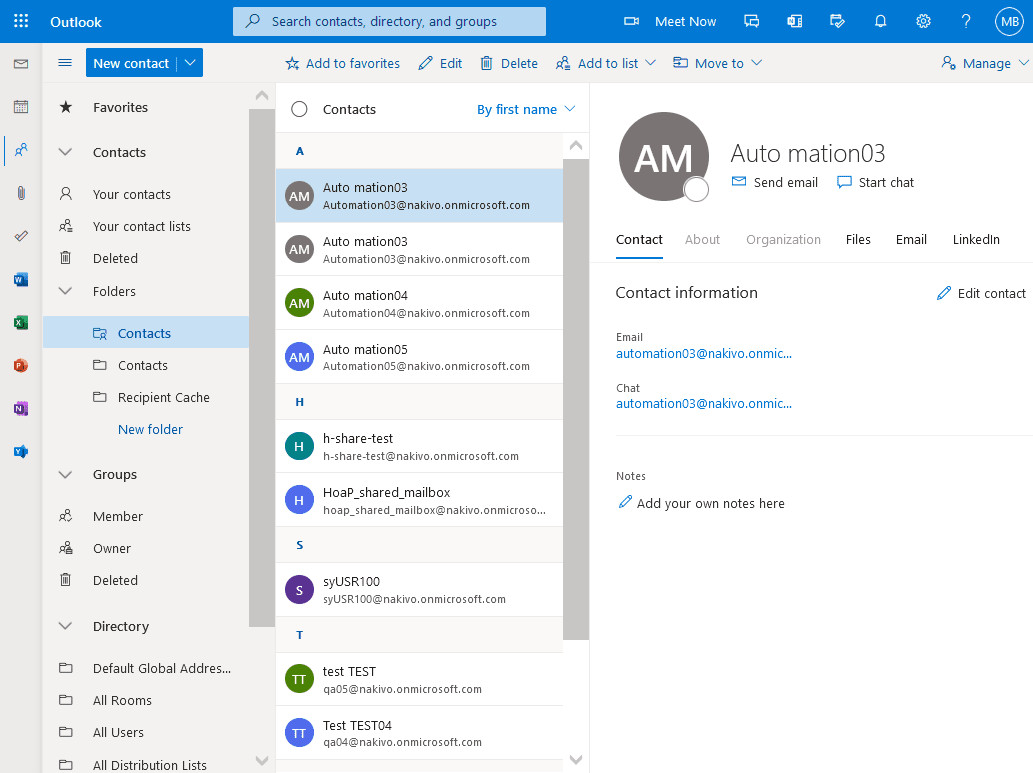
Manual Solution Drawbacks
Gmail only exports contacts in Google CSV, Outlook CSV, and IOS Compatible VCF files. If you import Outlook.CSV files to Office 365 your contacts will not be supported, it will lose their integrity and also have a chance of data corruption.
Quick Approach to Migrate Google Workspace to Office 365
After reading the above solution most of the users are not going to implement the manual solution due to its limitations and technicalities. Every user wants an easy and quick solution, which does not contain any type of data loss, has no technical knowledge requirement and is 100% secure or compatible to Migrate G Suite Contacts to Office 365. vCardMagic brings you the best vCard Converter Tool to tackle these types of queries in an easy manner.
This utility software is compatible to import G Suite contacts into Office 365, there are some other great features. This software allows you to import Google CSV, Yahoo CSV, and PST formats. You can import vCard files into a single file or batch multiple files, and you can try the demo version for the full assurity.
Working of the Software
- Install the software into your device and select the Add file option to select the files.

- All the selected files to migrate will be displayed on your screen and move to the next step.

- Now, You can see the CSV option select it, and move ahead.

- After selecting CSV format, click on the Export option, and your conversion process will end.

Conclusion
In the blog, we discuss the most searched query to migrate G Suite contacts to Office 365. We found out that the manual solution of this solution is quite difficult to attempt and a lengthy process. So, to avoid these kinds of limitations you can use the automated procedure to attempt this process.