How Can I Transfer Contacts From Microsoft Phone to Android?
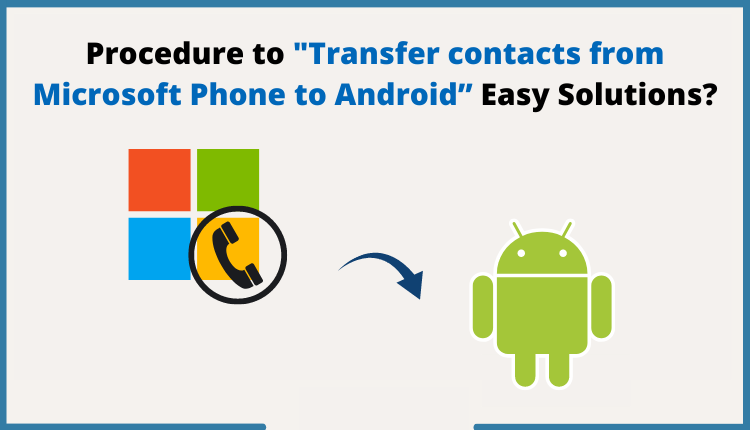
Microsoft phones were the most popular and demanding phone in their time, but now android mobiles is taking Microsoft’s place. Due to this change, a multiple number of the users were looking for this query to transfer contacts from Microsoft phone to android because they want their old Microsoft contacts into their android mobiles.
If you are one of them, then this blog becomes helpful because here you will get the accurate answer of your query. This complete article is based on this query, we talk about the solution to the users who are struggling with this scenario. Let’s start with the discussing the process.
Move Contacts from Microsoft Phone to Android Using Outlook
In this section of this article, you gonna know about the free way to complete this process transfer contacts from Microsoft phone to android. But to attempt this process, you should have some technical knowledge. Here, you will see this solution contains two parts to complete this transferring task. Read each parts carefully for the complete solution.
Also Read: Export Apple Mail Contacts to Outlook
Part 1: Sync Contacts from MS Phone to Outlook Account
- First, go the People App on your MS phone & scroll to the last or hit the Setting option.
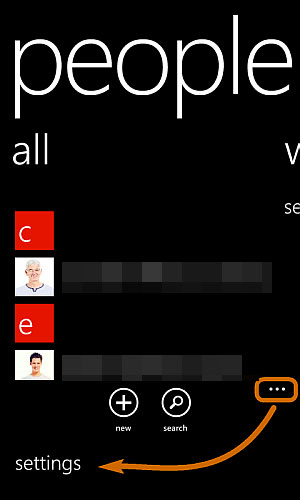
- In the next step, click on Accounts option and Add an account.
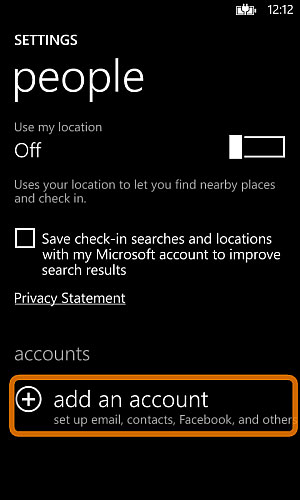
- Now, hit the Microsoft account option and enter the login credentials of account.
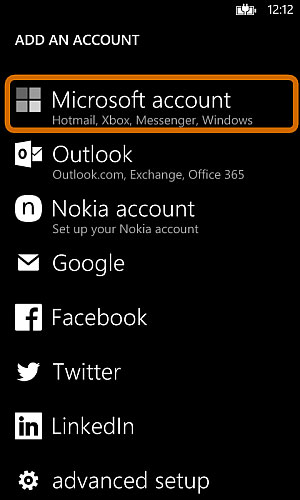
- All of your contacts will be synced into Outlook account.
- To get these contacts open https://login.live.com on Browser and sign into your account.
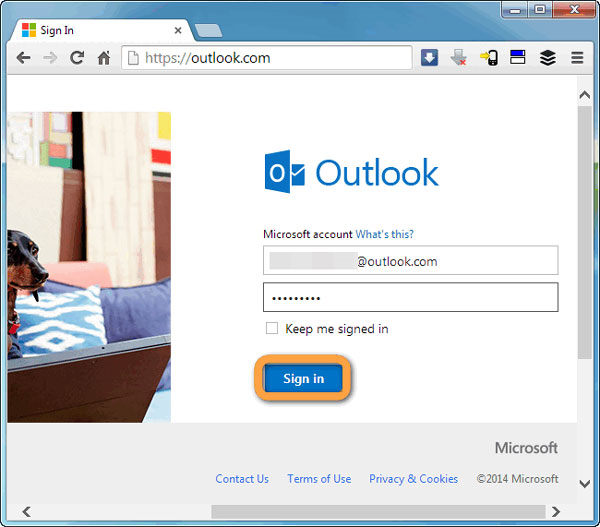
- After that, select the people application in your account.
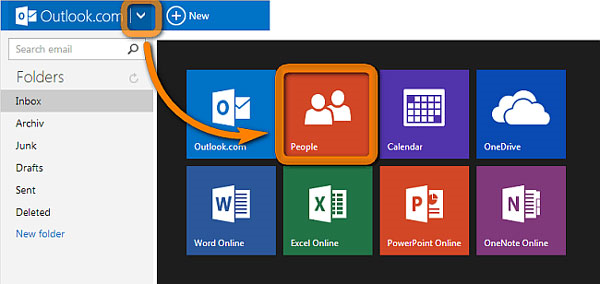
- You can see your selected contacts into your Outlook account.
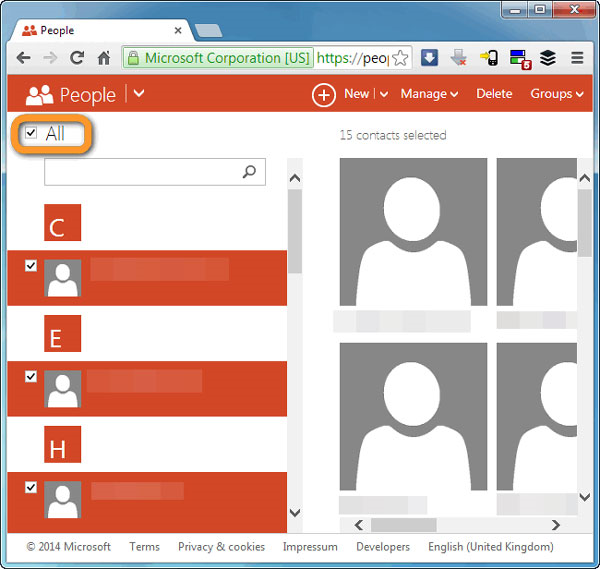
- Then, go to Manage option & you will see export for Outlook.com and other services. You just have to provide a Desired Location and select the Enter button.
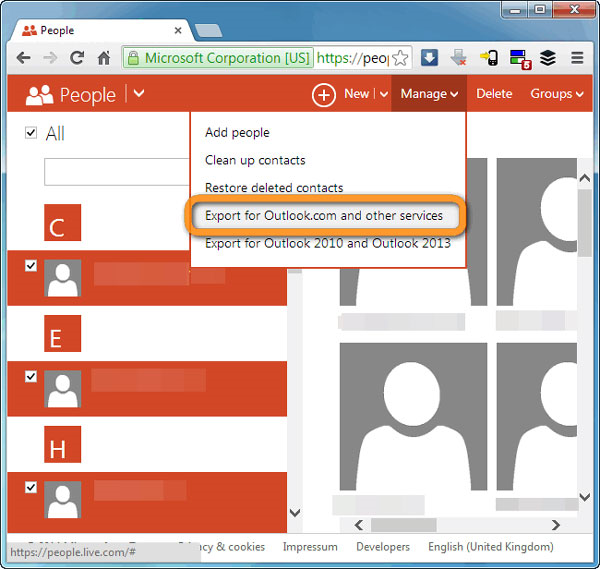
Part 2: Import the Outlook Contacts to Android Phone
In this step, you have to import your selected converted Contacts to the Android phone by using Gmail. Follow the mentioned below steps one by one and complete this process easily.
- First, go to Browser and login into www.gmail.com, sign in and move to the next step.
- Now you can see the Gmail option on your left and click Contacts option.
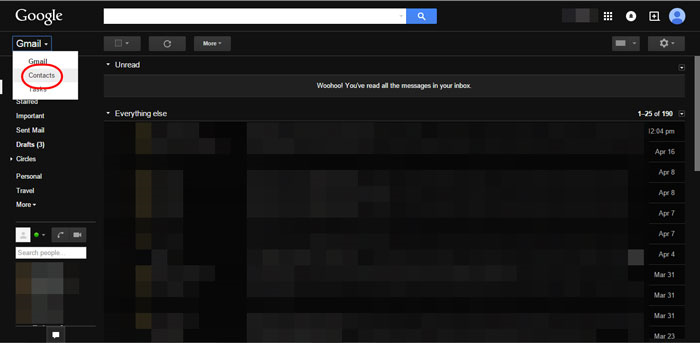
- There is More option available in the menu bar click it and go to the import option in the drop-down menu.
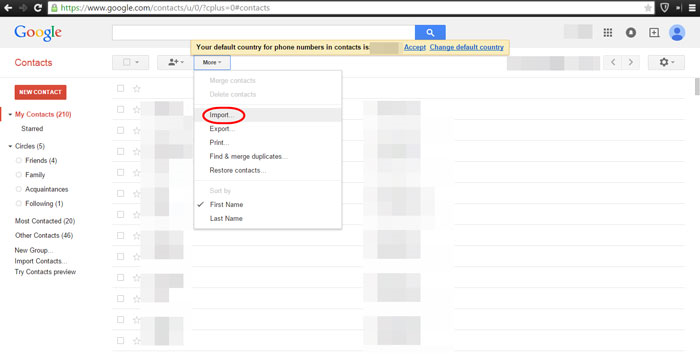
- Then, select the choose file option and select CSV file which you export above.
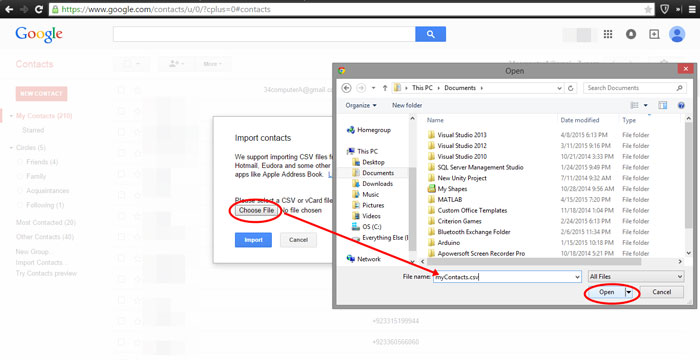
So, now your selected files successfully transfer into the android, this is the complete manual procedure to resolve the query to transfer contacts from Microsoft phone to android.
Smart Approach to Export Windows Contacts to Android Mobile
As you can see above, we talk about the manual way to complete this procedure but there are some errors while attempting this process. The manual solution is not capable to import Windows phone contacts into android phone. Time-consuming solution, you have to perform multiple steps which can be responsible for the data loss and creates difficult task.
To tackle all the above limitations, we are here with the great solution to resolve this query. After getting their Windows contacts into CSV format, use CSV to vCard Converter to convert your CSV files into vCard in a few clicks and helps to import the file into Outlook. Highly recommended software to tackle such types of query, transfer contacts from Microsoft phone to android.
Final Words
In this article, we talk about the solution to resolve the query to transfer contacts from Microsoft phone to android. We try to provide you the best possible manual solution but the best get some drawbacks. To tackle these drawbacks we also provide a alternate of this error, select the solution as per your requirement.