How to Transfer Samsung Contacts to Google CSV | Solved
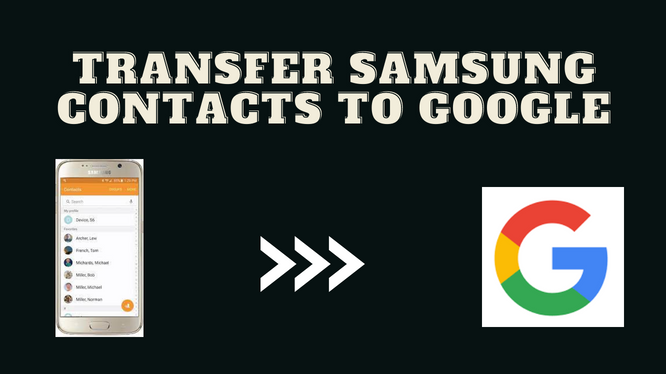
Summary: In this technical write-up, we discussed the most searched query to save Samsung contacts to Google contacts and try to give you the solution. You will get the manual and the automated solution, select the method as per your need.
Samsung is a well-known mobile company in today’s market, majority of the android users use Samsung smartphones. On the other side, Google is a popular multi-service provider and it is known for its security, reliability, and compatible nature. Users can easily sync their Google email accounts with any android smartphone. So, most of the users looking for a way to transfer Samsung contacts to Google contacts.
“Hello everyone, I am using an old Samsung phone and I have all my important contacts in this old Samsung phone. So, now I have to transfer Samsung contacts to google CSV, but I don’t know how to do it. Please suggest to me the solution to transfer my Samsung Contacts easily.”
Save Samsung Contacts to Google | Conventional Way
In this section, you will know about the manual technique to transfer Samsung contacts to Google CSV. This method, there are 2 parts to this solution first you have to export contacts from your Samsung mobile and then import them to Google.
Part 1: Export Contacts from your Samsung Smartphone
- First, you have to open your Contacts.
- Then, tap on the three Dots icon on your left to select contacts.
- Now, Click on the Setting option and hit the Export button.
- In the last give the Saved file a name.
Part 2: Import Saved Contacts to Google CSV
- Firstly login to contact.google.com with your Google ID.
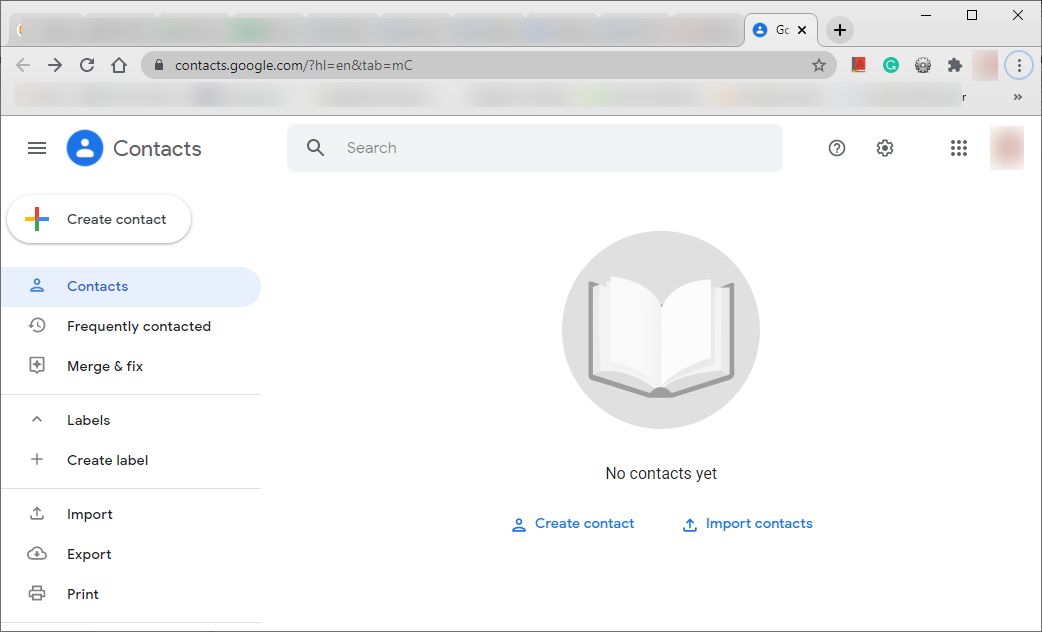
- Now, select the Import option from the left side Window.
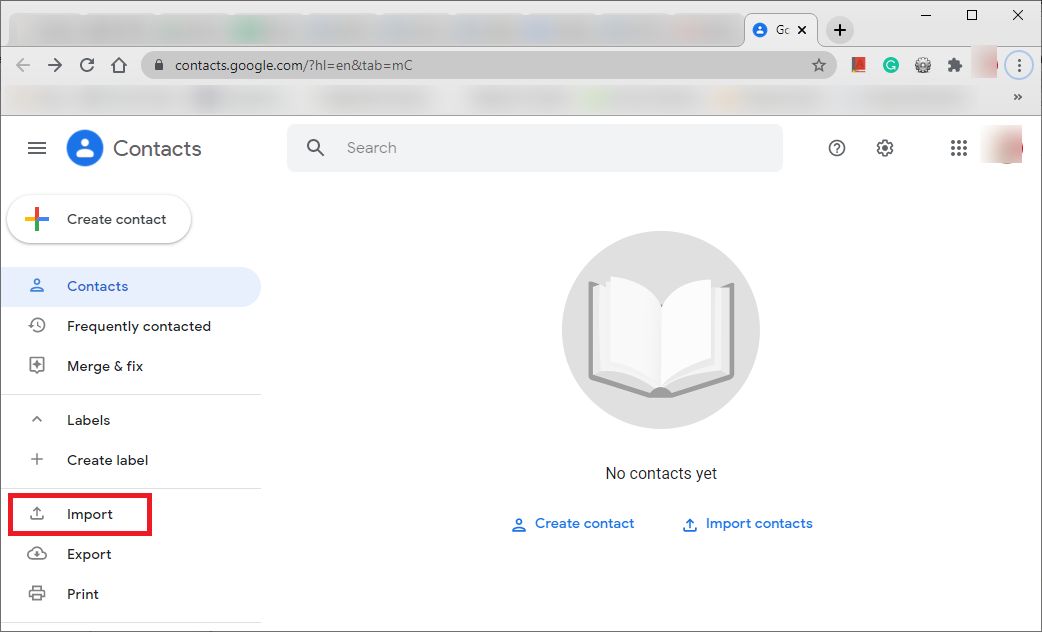
- After this, you will see the Select File option.
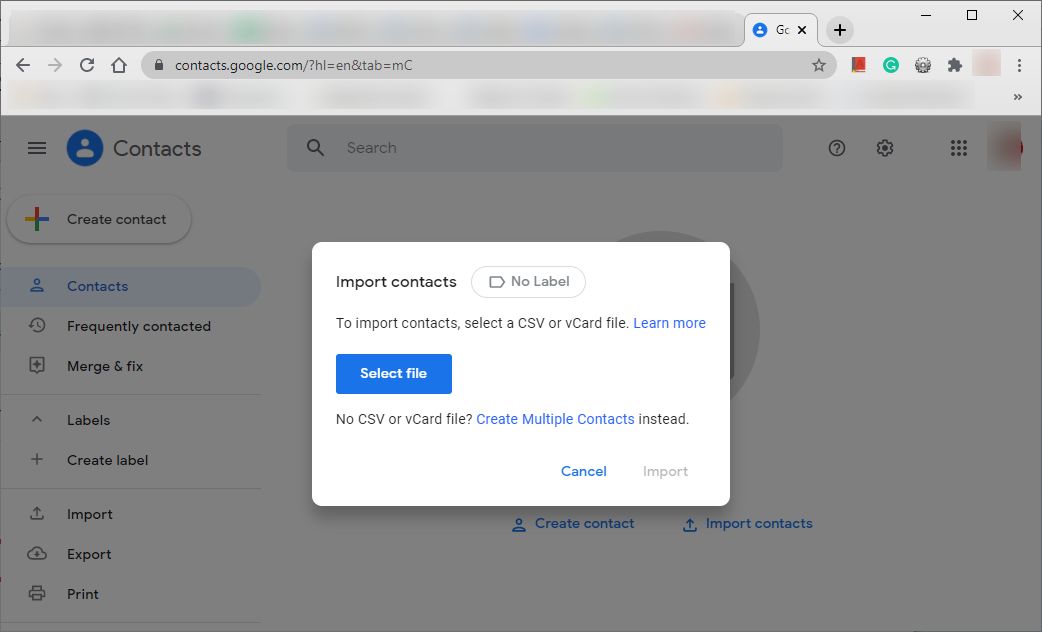
- Click on the select File option to select this CSV/ VCF file.
- Hit the Import button to end this process.
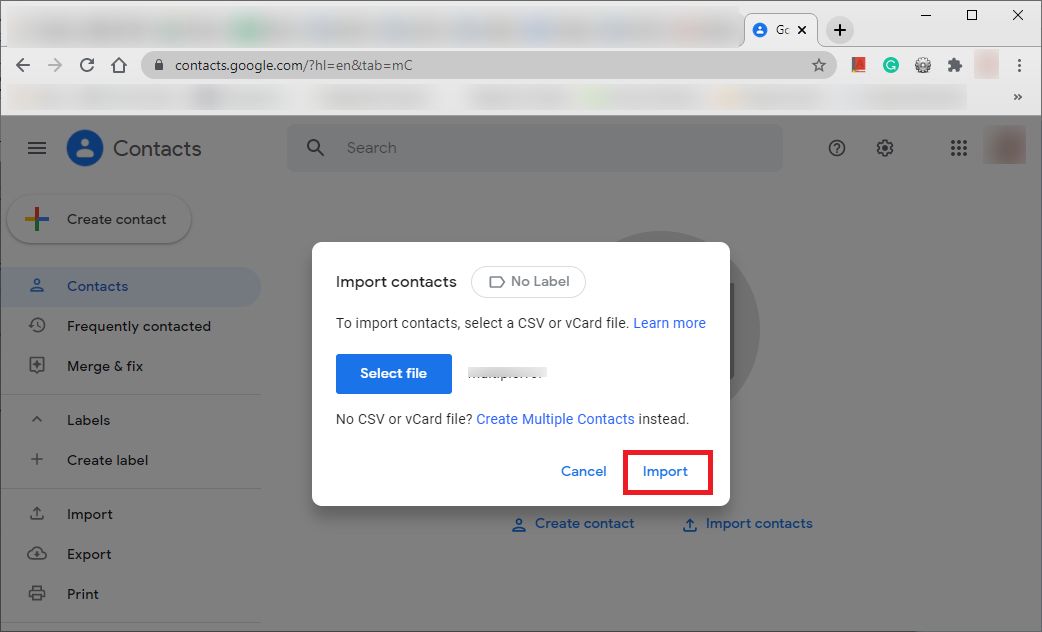
Professional Way to Transfer Samsung Contacts to Google
The above section was describing you the manual solution but it’s not easy the way it looks. If you have multiple VCF files then the manual solution does not work. Also, the manual method does not export Google-compatible CSV (general CSV file). There may be the chance to lose your contact exporting from Samsung Mobile phones. To overcome these limitations we provide you, with Expert Suggested vCard Converter Tool.
This software is fully eligible to transfer Samsung contacts to Google and there are some other features of this tool you can check out also. The demo version is also available, you can try the process before purchasing it.
One by One Steps to Transfer Samsung Contacts via Tool
- Download the software on your desktop or device.

- Add File option to add the files into the software to transfer.

- Select the Google CSV option and go to the next step.

- In the end, you will see the Export button to finish the process.

Conclusion
Here in this article, you will know about the solution of how to transfer Samsung contacts to Google CSV. We explained the manual solution briefly and the automated solution too and we also discuss the errors users faces while attempting the process. To tackle these types of errors there is an automated solution to complete this task in a few seconds without any hassle.