How to Export Outlook Contacts to vCard?
- Download and Install the Trial version of vCard Magic and navigate to Start » Programs » vCard Magic » vCard Magic. Software will display the below startup screen:

- Now if you need to convert or export Outlook Contacts to vCard, then select "I want to Export Outlook Contacts to vCard file(s)" option and click on "Select..." button. Software will display Please Select a Contacts Folder screen as shown below:

- Select the Outlook Contacts folder to be converted to vCard file and click on "OK" button. After clicking OK button, user will be automatically rolled back to Start-up screen, containing selected Outlook Contacts Folder path as shown below:

- Click on "Browse..." button to select the path to save the converted vCard files. Software will display "Browse for Folder" screen as shown below:

- Select a folder and click on "OK" button, user will be rolled back to start-up screen again containing saving path of vCard files as shown below:

- Now click on "Export Outlook Contacts >>"button, so that vCard Converter Software will start exporting Outlook contacts to vCard files as shown below:

- As soon as the export process gets done, software displays an "Export Finished" screen. View the no. of exported contacts and click on OK button as shown below:

How to Import vCards to Outlook Contacts?
- While importing vCard files to Outlook contacts choose "I want to Import vCard Files(s) to Outlook Contacts"option (on startup screen) as shown below:

- Click on "Select..." button to select the folder where you have put all VCF files (Before selecting the folder please ensure that folder includes only vCard (.VCF) files). Software will display Browse for Folder window as follows:

- Select the folder containing all VCF files and click on "OK". This vCard Converter software will display message box regarding the number of VCF files in the selected folder as shown below:

- Click on "OK" button, software will display "Import vCard Files to Outlook Contacts" screen:

- Here, click on "Select..." button, software displays "Please select a Contacts folder" screen to to locate an Outlook contacts folder:

- Select an Outlook contacts folder where you want to import all vCard contacts (Users can also create any new contacts folder by clicking "New..." button) and click on OK button. You will be returned on previous screen containing contacts folder path:

- Click on "Import vCard to Outlook" button, software will start importing vCard files to Outlook contacts folder. Once the import process gets done, software displays "Completed..." screen; click on OK:

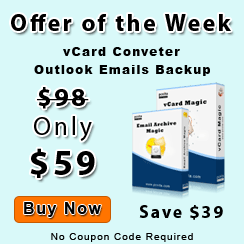
Other Tools for Outlook Management





