Convert VCF to Excel Windows 10, 11 | Verified Procedure

As per the demand of the users, we decided to write this article, there are a number of users asking for a solution to convert VCF to Excel Windows 10. In this guide, you will find the exact solution and why users want their VCF files in the Excel application. Read till the last line for getting some valuable pieces of information.
VCF file is a format that helps you to store your contacts in it without also maintaining the details like name, phone number, address, etc. On the other hand, Excel is a well-known application due to its features and capabilities for maintaining info into a huge amount of data and it stores their data in CSV format. So now, let’s go straight to the procedure.
Reasons to Convert VCF Files Into Excel
In this section of this article, you will know about the reasons behind the conversion process. Some of them are listed below.
- Excel is a worldwide used application, Excel becomes so easy to maintain & view your data on Excel application.
- You can recover your data easily in Excel if you have damaged data for any reason.
- Easily access your files from one system to another by easily transferring your Excel file.
Export vCard Into Excel Format Using Outlook
If you are searching for the free method then this section is for you. Here we talk about the manual solution of the conversion to convert VCF to Excel Windows 10 but also mentioned its drawbacks below.
- In the first step, open your Outlook application and hit the File button on the top left.
- Next, you will see the Open & Export option and select the Import/export option.
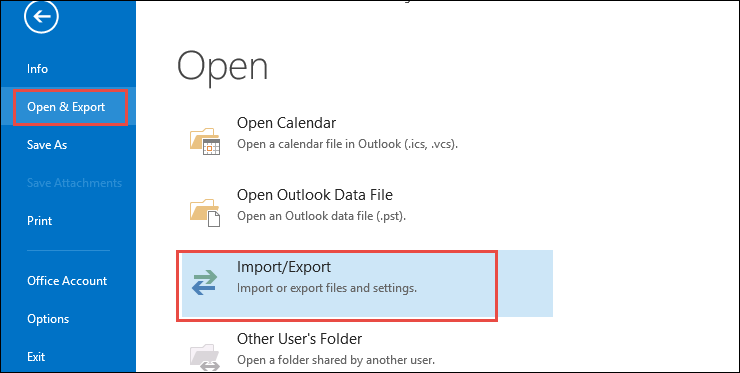
- After this, select the vCard file(.vcf) option and move to the next step.
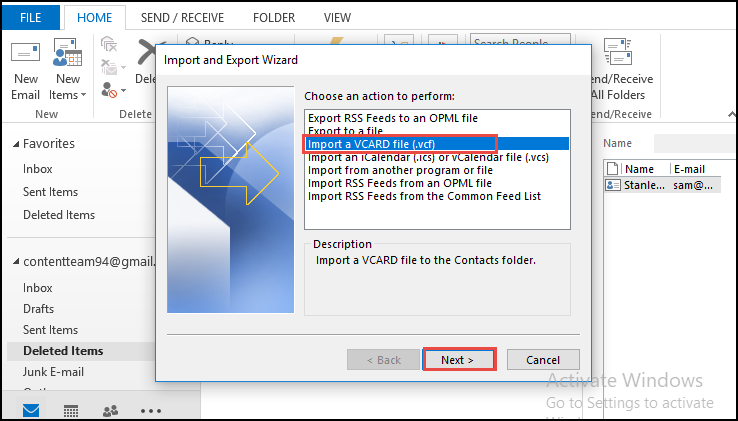
- Now, you can see your contacts hit the Contacts option and click the next option.
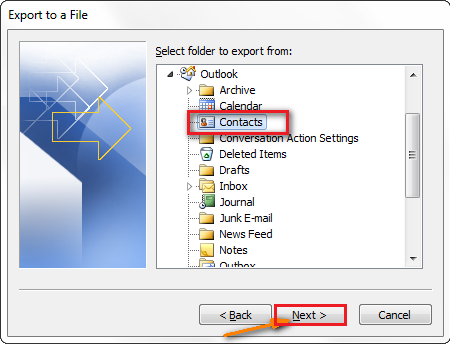
- You can save the location as per your need select the Browse option to provide the location for the converted files.
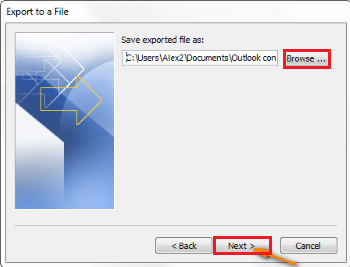
Open Converted CSV File Into Excel
After converting the VCF file to CSV you have to import your selected converted file in Excel. In this section, we talk about the procedure and follow the steps carefully.
- Firstly, Open the Excel application.
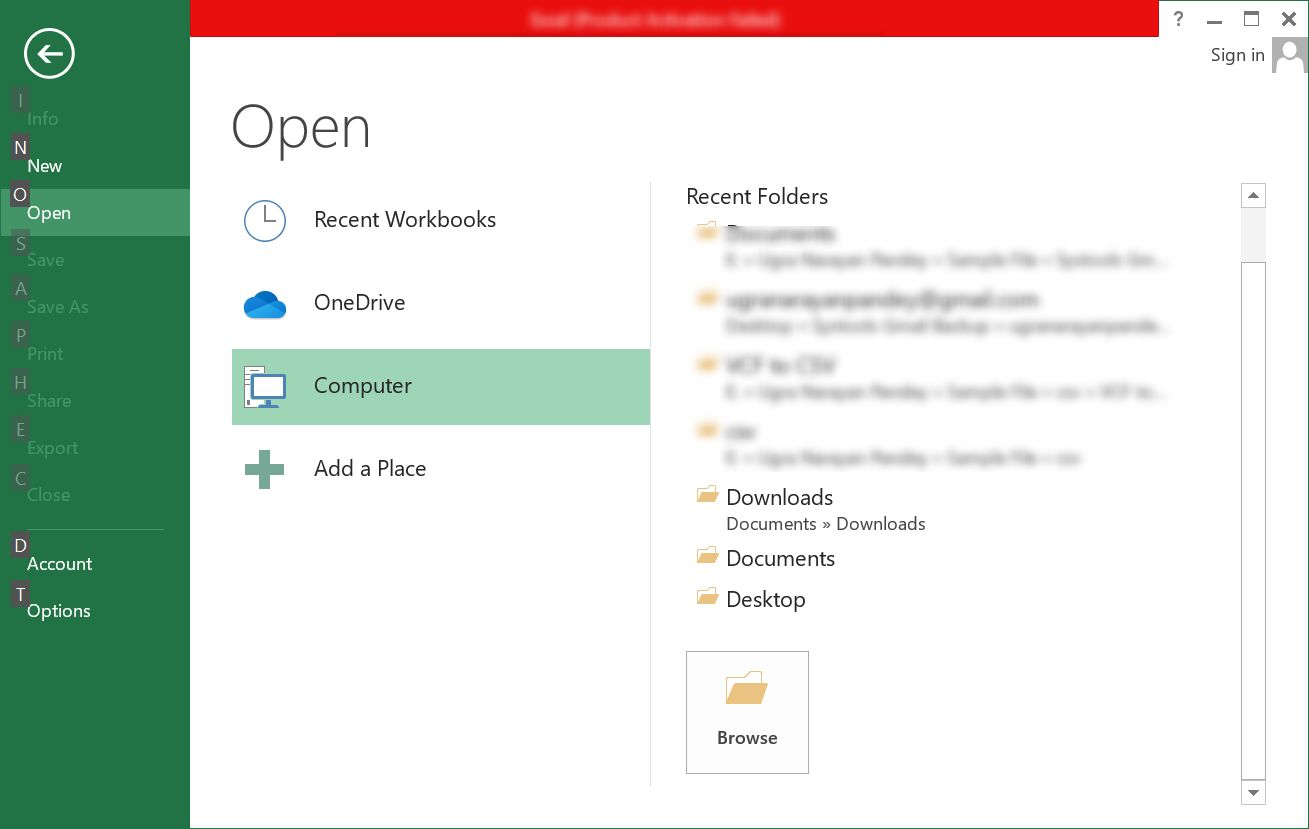
- Next, Browse the select the converted CSV file.
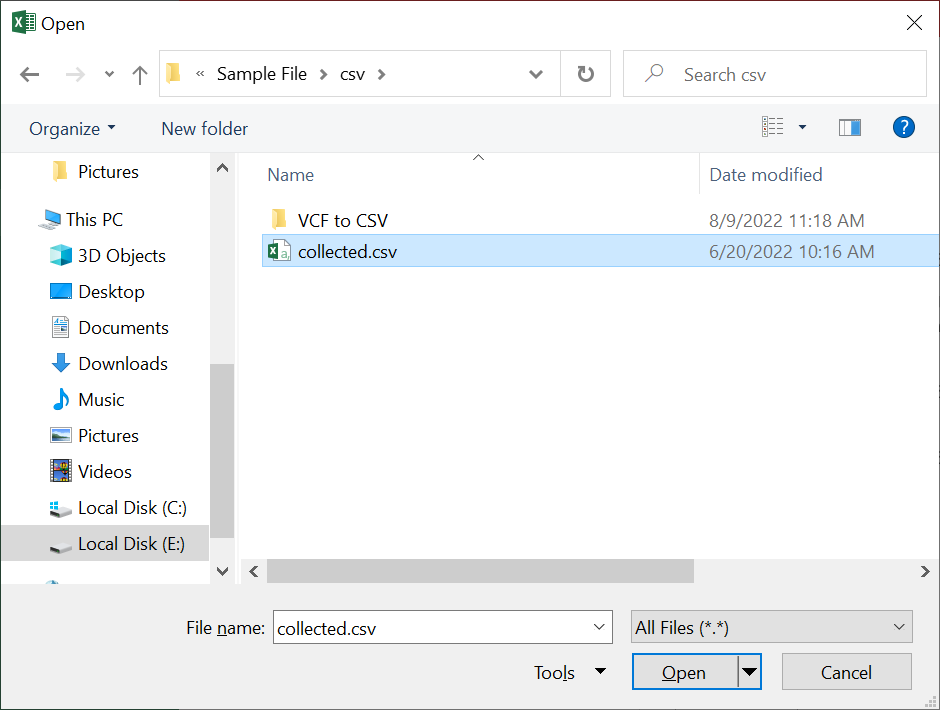
- Also, Preview your Files to cross-check that you are opening the right one.
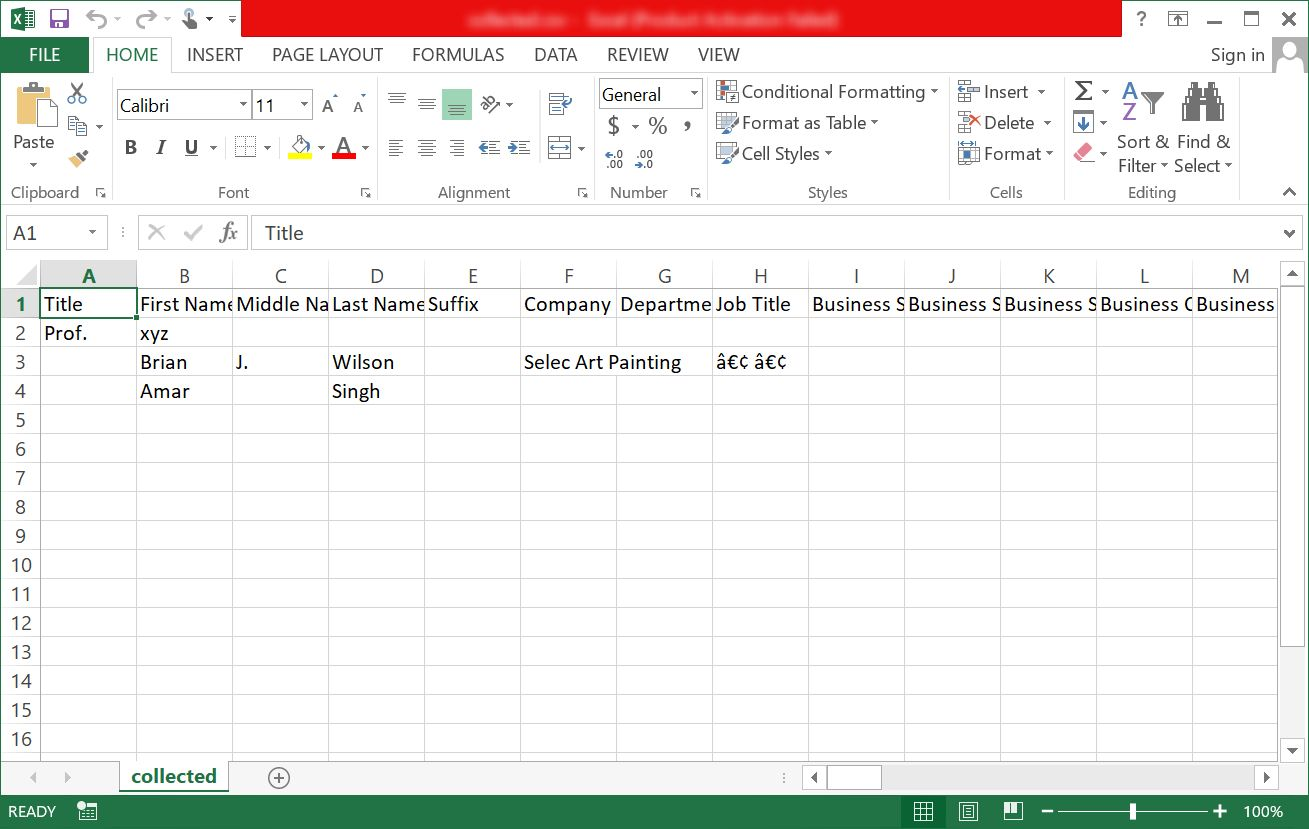
- Hit the Save As option and select into XLSX excel supported format.
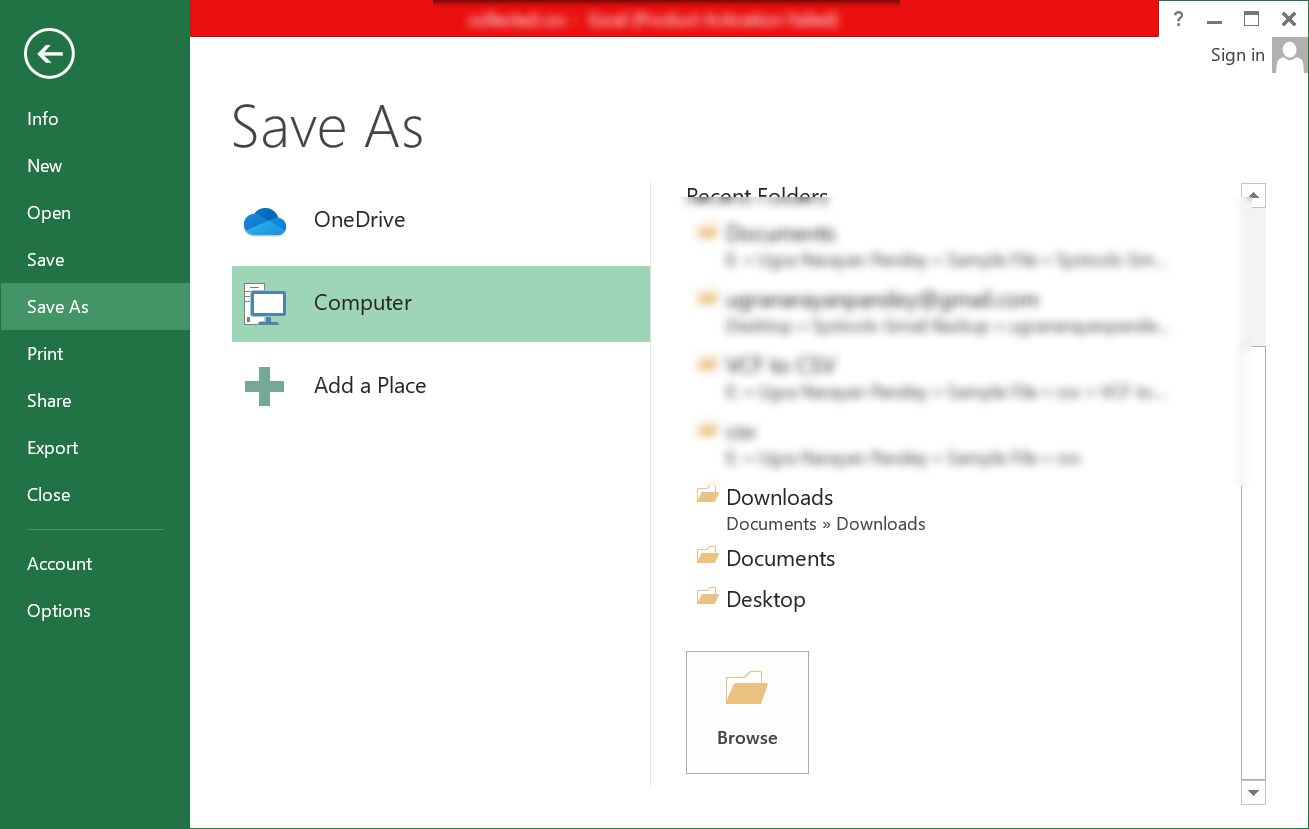
- Hit Save to save your CSV file into XLS/XLSX.
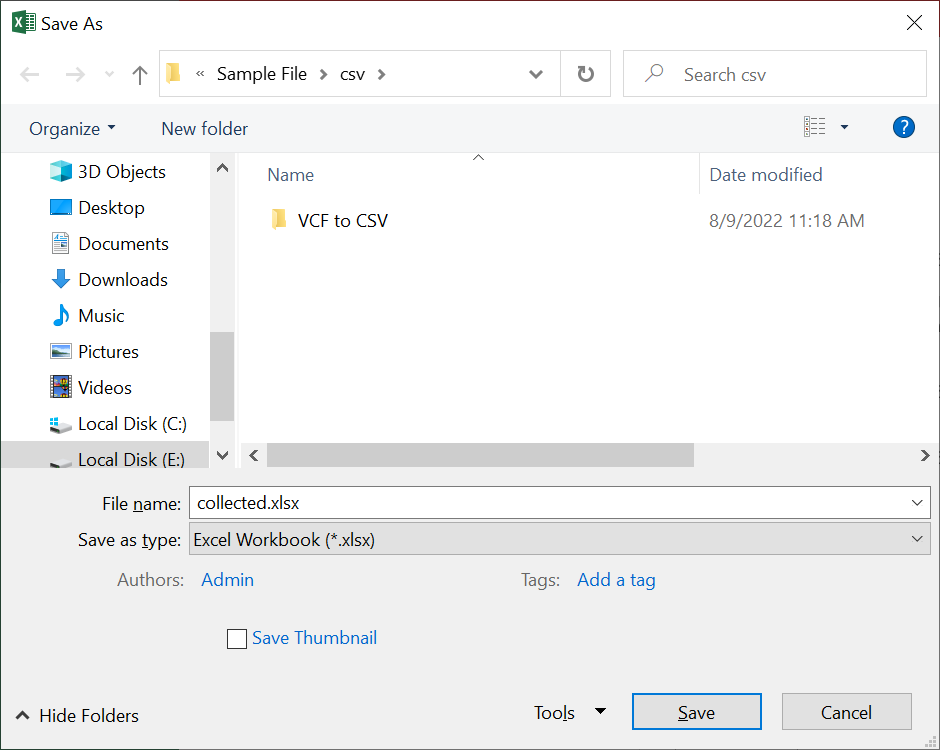
Prime Method to Convert VCF Files Into Excel Format
The above-mentioned solution is such a lengthy and time-consuming process. You will get some errors in the process like, without proper technical knowledge you cannot complete the process, compulsory having Outlook to implement this process, etc. To protect you from these situations and for easy convert VCF to Excel Windows 10, 11, provide you with the Best vCard Converter Tool.
This utility software is loaded with multiple numbers of features like converting vCard files into multiple formats like Yahoo CSV, Google CSV, PST, etc. This software is also compatible with Windows and all the above versions. To know about more features of this tool click the above link to know more about it.
Also Read: How to Import Android Contacts to Outlook
Instructions to Convert VCF to Excel Windows 10
Follow the steps one by one to convert VCF files quickly.
- Download the software and you will see the Interface of the tool.

- Hit Add File button for the selected files which you want to convert.

- You can see a Preview of the files that you selected to convert.

- In the next step, click the CSV option from multiple options.

- Select the Export button to end the process.

Last Words
So, this is it, folks! This article will let you know about the solution related to the query to convert VCF to Excel Windows 10. We try to provide you with the best possible technique to complete this conversion process. You can try the demo version also to know more about this tool.