Know’s Here How to Export Apple Mail Contacts to Outlook
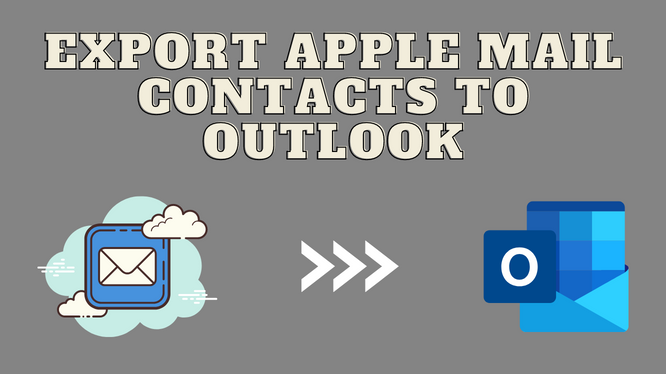
Here in this article, you will get multiple solutions to export Apple Mail contacts to Outlook. We discuss the best possible technique to resolve this query by explaining the manual free solution and the automated procedure too. It’s up to you to select the solution and complete this task.
Apple Mail & Outlook both of them are well-known and efficient applications. Both the applications are independent of each other, also none of them is capable of working together. Let’s begin the process of exporting. There are multiple users who searching for the same query, one of the user queries is mentioned below.
“Hi everyone! I am Wills, I am desperately looking for a solution to export Apple Mail contacts to Outlook. After attempting multiple solutions, I am still there none of them worked. So, please suggest to me the solution which actually works. Thank You.”
Why Users Want to Export Apple Mail Contacts to Outlook
There are multiple possible reasons why users want their selected Apple Mail contacts in Outlook. We listed down some reasons and read them once, we hope you can be related to them.
- If users want to switch from Apple Mail to Outlook email client and want to use it primarily.
- Users can easily share contacts to mac machines to windows quickly without any hassle.
- Outlook is more compatible with other email clients and also provides Import/Export option.
Quick Method to Export Apple Mail VCF Contacts Into PST
If the user has the exported VCF files from Apple Mail and wants to convert them into PST format. Then, opt for vCard Importer Tool by vCardMagic, this utility software provides you the option to import a VCF file to a new PST file, and import VCF into an existing file and there are some other features, check out the tool to know more about it.
Native Workaround to Transfer Apple Contacts to Outlook
In this section of this article, you will know about the solution to how you can export Apple Mail contacts to Outlook. This manual procedure contains two parts, where first you will have to export the contacts from Apple Mail, and in the second one, you are able to import converted VCF files into Outlook. This procedure is might be tricky but no need to worry just follow our steps and you can easily capable to complete this task.
Part 1: Export Contacts from your Apple Mail
- First, you have to open the Apple Mail application and go to the contacts option.
- Now, select the VCF files which you want to export from Apple Mail.
- Then, follow the sequence and go one by one with every option, Contacts > Preferences > vCard. Tick the next check box and select the option Export notes in vCard and Export Photos in vCard. Select which you want to export.
- Now, go to the contacts application, select the file option, and click the Export button.
- Provide the path for the files.
Read More: Import Windows Contacts to Outlook
Part 2: Import Converted VCF File to Outlook
After completing the above process, now you can import your converted VCF file to Outlook. In this part of this blog, you know. about the solution and how can you can import your VCF files.
- First, open Outlook and select the File option on the ribbon.
- Now select the Open & Export option and after this click on Import/Export option.
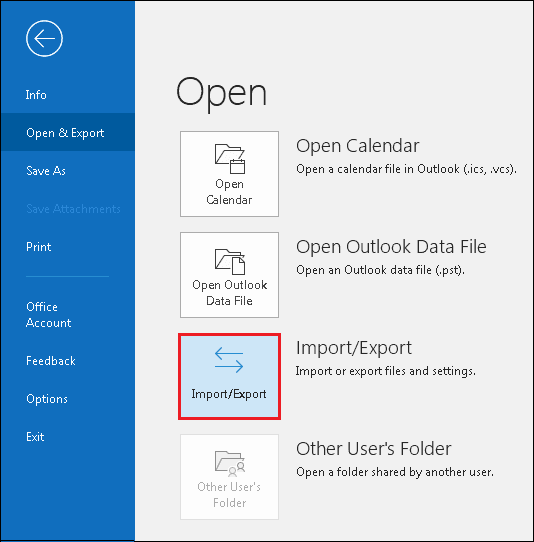
- After clicking Import/Export, select import vCard file (.vcf) and move to the next step.
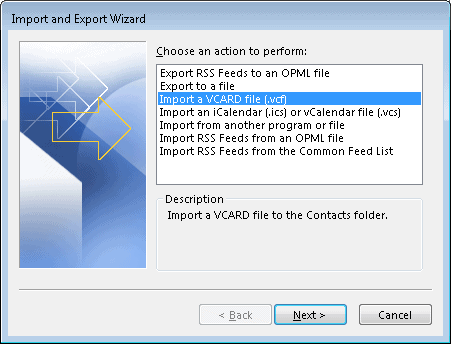
- Open the imported file in the import file location.
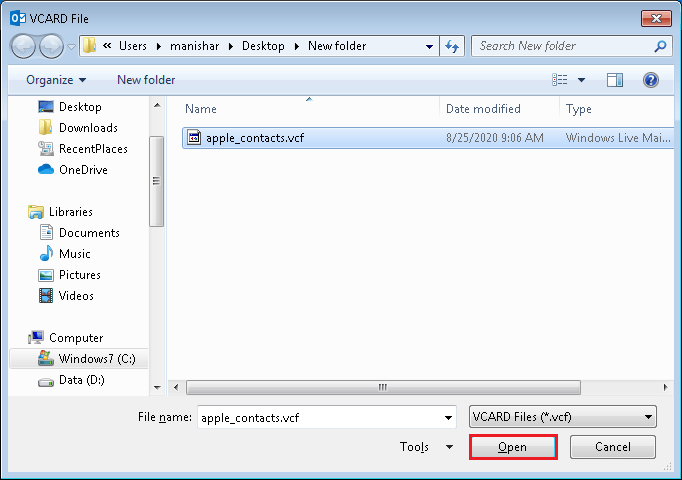
- In the end, your files will be successfully imported into Outlook.
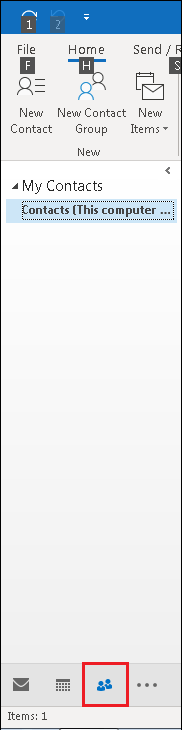
Conclusion
That’s it, guys! This is the end of this article I hope it will help to resolve the query on how to export Apple Mail contacts to Outlook. This solution is capable you can easily export your Apple contacts and above there is a quick solution is also available. Check out the tool and go for it.