How to Export iPhone Contacts to Outlook 365? Step By Step Guide

Summary: Here in this blog, we discuss the query to export iPhone contacts to Outlook 365. We talk about the solution to solve this query easily, and as per the user’s demand, we wrote this article to provide you with such information. Read the complete blog, to get the exact solution.
In today’s era approx every user and person is well introduced to Apple iPhones, and there are multiple numbers of iPhone users. So, it become a so common query to export iPhone contacts to Outlook 365. There are multiple solutions available in the market to resolve this solution. We mentioned every solution below and select the procedure as per the result.
Quick Solution to Transfer iPhone VCF File to Outlook
If the users have iPhone contacts in VCF format then, use this vCard Importer Software. This tool can easily import VCF contacts to Outlook profile and comes with some other great features also.
This utility software provides you the option to import VCF files into your existing profile, or Outlook profile or you can also save them in a new PST. No Issue of crashing anything and 100% secure to your device, there is no kind of data loss problem it maintains all details with full data integrity.
Export iPhone Contacts to Outlook | Conventional Way
In this section of the blog, you will get the manual solution to export iPhone contacts to Outlook 365. This method also contains some limitations, which are mentioned below after this section.
Method 1: Sync iPhone Contacts to Outlook with iTunes
- First, Connect your device to your iPhone and open iTunes.
- In the next step, you will see the Device icon on the left side of your screen.
- Then, go to the Info tab and select the Sync Contacts option after this select the Outlook option.
- Now, select the All Contract option to export all contacts, and to export selected ones check Selected Group.
- Hit Apply option to start the process to export iPhone contacts to Outlook 365.
- Open Outlook after completing the process and check contacts.
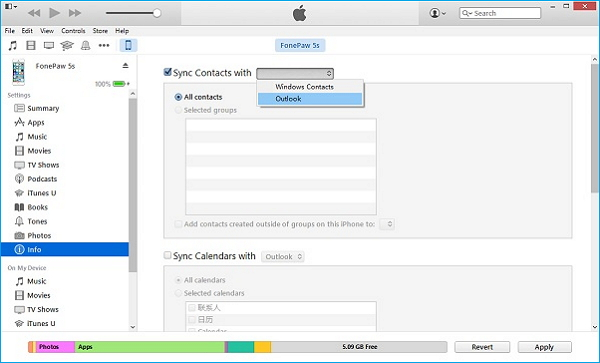
Method 2: Transfer iPhone Contacts Into Outlook via iCloud
If you don’t want to use the above manual and automated method then there is another option also to export iPhone contacts to Outlook 365.
- Firstly, iCloud.com on your Google Chrome, and next you have to log in with your Apple ID.
- Hit the Contacts option to select files to export.
- Now, hit the gear icon, and click on the Import vCard option.
- Provide the Location for the exported files.
- Click Ok and your process of exporting will end.
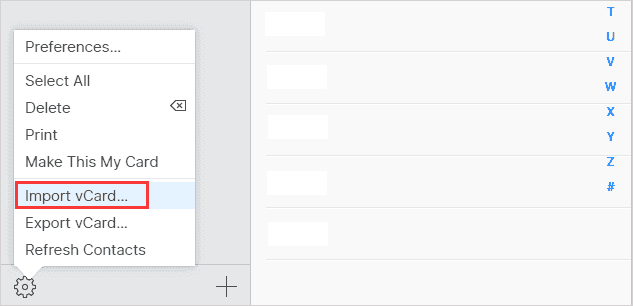
Drawbacks of Manual Solution
If you are exporting your iPhone contacts by using this upper solution, then, you should know about it. iTunes faces some errors during the process. We mentioned the errors below.
- There is a huge risk of data loss because iTunes crashes sometimes in between the process. The reason behind the crashing of iTunes nobody knows.
- The news contacts takes place of the older one which also causes data loss and creates a lot of duplicacy between them.
To tackle and resolve these kinds of situations we bring you the automated technique which is mentioned above you can implement this to avoid such kinds of limitations.
Also Read: How to Convert VCF to Excel Windows
In this technical guide, we try our best to provide you with the best technique to resolve the query export iPhone contacts to Outlook 365. We describe 2 manual solutions for the exact way but still are struggling then we suggest you go for the professional way to complete this process.